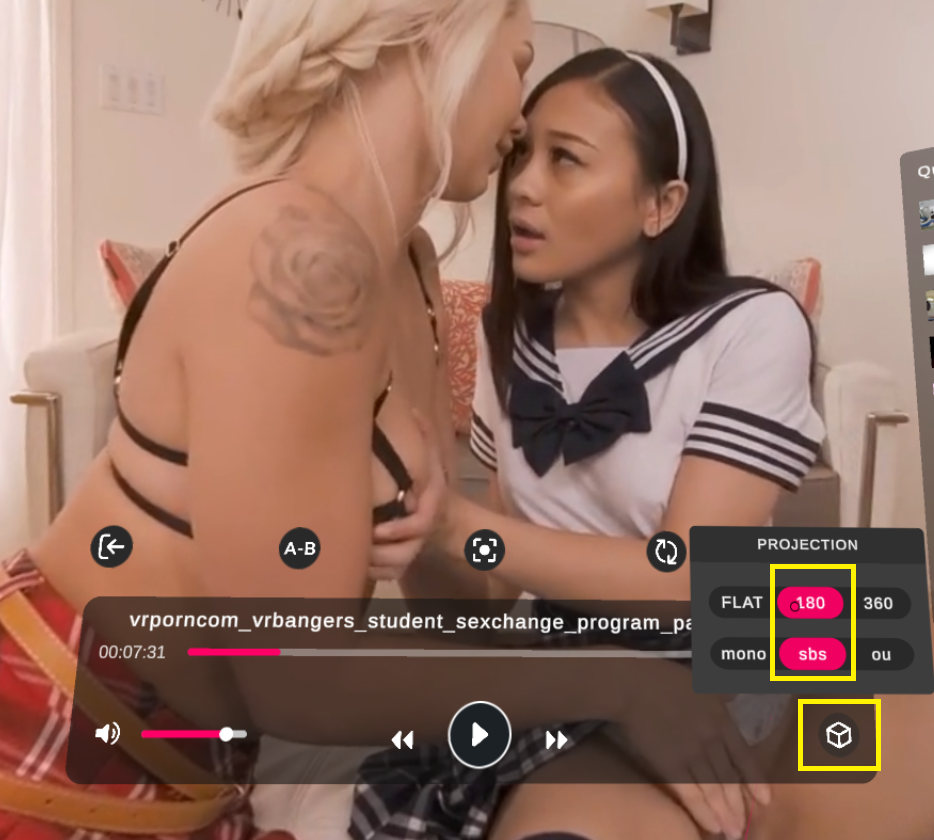How to Download and Watch VRHotPorn.com Videos with HTC Vive

The HTC Vive is a fully-featured virtual reality headset, with room-scale tracking, a solid display, and a massive library of compatible SteamVR apps. Overall, it’s a great headset for watching virtual reality porn.
Here are the step-by-step instructions for watching VR porn videos on your HTC Vive.
Making sure your PC is HTC Vive-ready:
- Operating System: Windows 7 SP1, Windows 8.1 or later, Windows 10
- CPU: Intel Core i5-4590 / AMD FX 8350 equivalent or better
- Graphics: NVIDIA GeForce GTX 970, AMD Radeon R9 290 equivalent or better
- Memory: 4 GB Ram or more
- USB: 1x USB 2.0 or newer
- Video Output: HDMI 1.4, DisplayPort 1.2 or newer
Note: If you are unsure if your PC meets the minimum requirements listed above, download and run Vive’s compatibility check here.
After confirming your PC’s compatibility, set up your headset here. During setup, make sure to allow Vive to install SteamVR. SteamVR is mandatory for watching VR porn.
Streaming
- Launch Microsoft Edge or Chrome.
- Go to VRHotPorn.com, choose a video, and press play.
- Select the VR mode icon

- Accept the prompt asking for permission to launch VR.
- SteamVR should launch
- Put on your HTC Vive and enjoy.
Downloading
- Open VRHotPorn.com on any browser.
- Choose a video and download it.
- Max Quality videos (or anything above 4K), require the HEVC codecs. For the smoothest playback, we recommend purchasing the official Microsoft HEVC codecs. For a free, less performant alternative, we recommend the LAV Filters DirectShow codecs.
- Install Steam and SteamVR (if not installed during VIVE setup)
- Sign up for and install the Steam PC platform
- Log in to Steam and install SteamVR
- Play in the PLAY’A app.
- Using Steam, install PLAY’A VR Video Player (Free)
- Run Play’a from your Steam Library
- Put on your HTC Vive headset
- Navigate to the downloaded video by selecting “local files” using the bottom menu. Then use the shortcuts on the left to quickly find the download location. Once you find the video, all you have to do is select it. (See the image below).
- You may need to change the video layout using the settings (gear) at the bottom right of the video controls. To bring up the video controls, press the controller’s trigger after selecting a video. Most videos are designed to be viewed as 3D and 180 SBS. (See image below).
PLAY’A Directory
PLAY’A Settings
HTC Vive’s Visions for the Future: “All-in-Two”

Although HTC Vive’s current flagship headset, Cosmos, is starting to appear dated compared to its competition, HTC is determined to carve out a successful VR niche and recently announced plans to focus on “All-in-Two” VR devices which house no computing components and are powered via cable by a smartphone.
HTC teased its new “All-in-Two” concept headset last year, claiming the device, codenamed Proton, would be capable of 6DoF tracking, making this a notable step forward for smartphone VR.