Downloading and Watching VR Porn on iPhone
This guide will provide step-by-step directions to both stream and download VR content for viewing on an iPhone.
First Steps
For best results with VRHotPorn.com, PLAY’A VR is recommended for all iPhone users. Allowing playback of both streaming videos and local (downloaded) files, PLAY’A is a free and feature-rich VR app that is perfectly suitable for iPhone VR.
- Download PLAY’A VR from the app store using this link.
- Open PLAY’A VR on your iPhone.
- PLAY’A can be viewed in stereoscopic 3D VR or in 2D. Click the headset/glasses icon in the bottom right of the screen to switch between the two.
- Upon first launch, PLAY’A will guide you through setup.
- If you are using a smartphone headset adapter, select Eye Click as your Input System for ease of use. (This allows you to hover your gaze over an item to select it.) Otherwise, you can use certain game console controllers, paired via bluetooth to your iPhone, or your iPhone’s touchscreen.
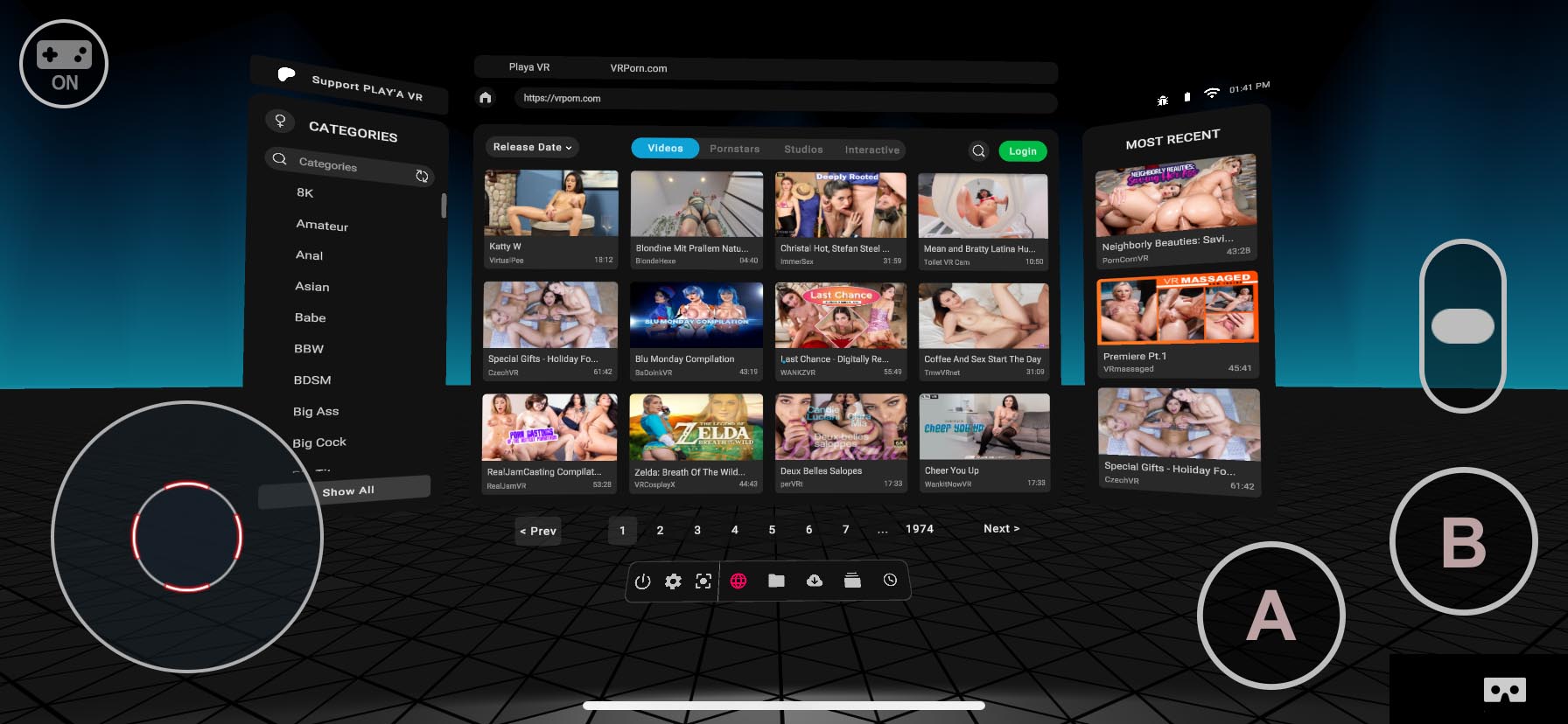
How to Stream videos from VRHotPorn.com
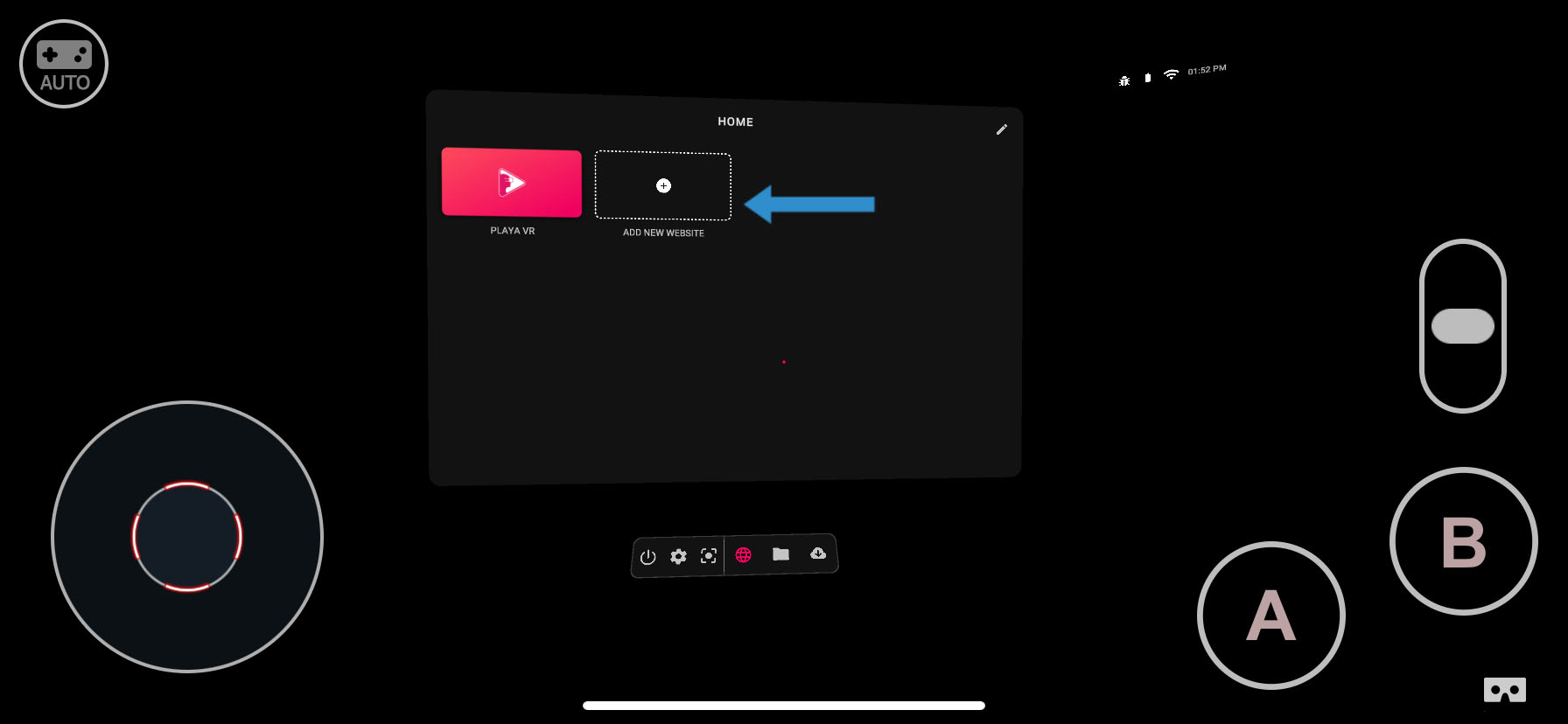
- PLAY’A’s Home screen should appear and provide two options: PLAY’A VR and ADD NEW WEBSITE.
- Selecting PLAY’A VR will lead you to a wide range of VR experiences but since we’re after some steamy virtual sex, let’s ADD NEW WEBSITE.
- Type “vrhotporn.com” into the text field.
- Select Continue to view NSFW content.
- VRHotPorn.com will appear in PLAY’A, offering you a huge range of VR porn experiences to enjoy.
- Click the green Login button, enter your username and password, and enjoy all VRHotPorn.com’s Premium content.
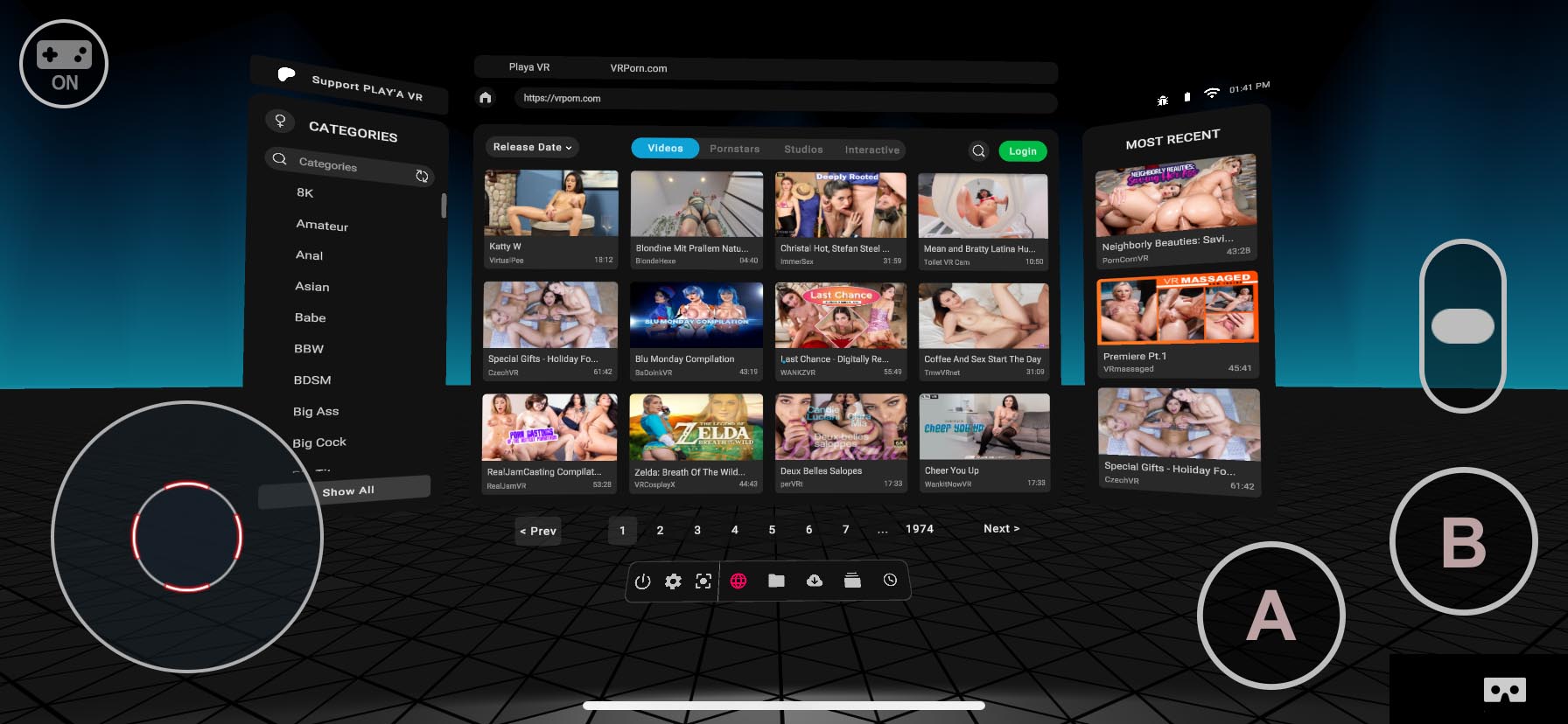
How to Download videos from VRHotPorn.com for iPhone Use
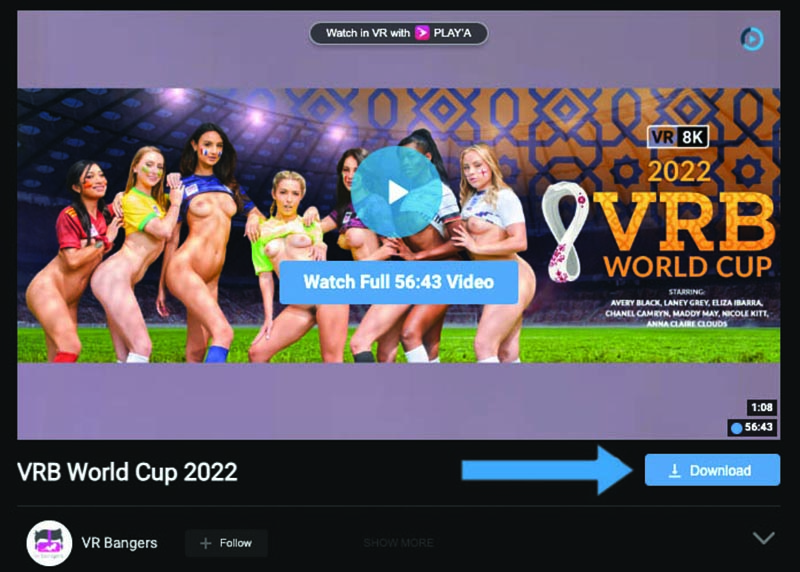
- Navigate to VRHotPorn.com on your desktop or laptop.
- Log in with your username and password.
- Find a Premium video that you want to download.
- Choose your quality/format of choice from the Download menu and click the blue download button.
- Locate the downloaded file on your desktop/laptop.
- Connect your iPhone to your desktop/laptop via Lightning cable.
- Open Finder and select your iPhone from the sidebar under Locations.
- In the iPhone Finder menu bar, navigate to Files.
- Locate PLAY’A VR in the app list.
- Drag your downloaded VR file to PLAY’A VR.
- Finder will load your file into the PLAY’A VR folder on your iPhone. It may take a while.
- Once the file appears under PLAY’A VR in the Finder iPhone window, you can eject and disconnect your iPhone.
- Open the PLAY’A app on your iPhone and select Local Files from the bottom menu bar.
- Your downloaded file should appear in the file browser window. Simply select it to begin playback.
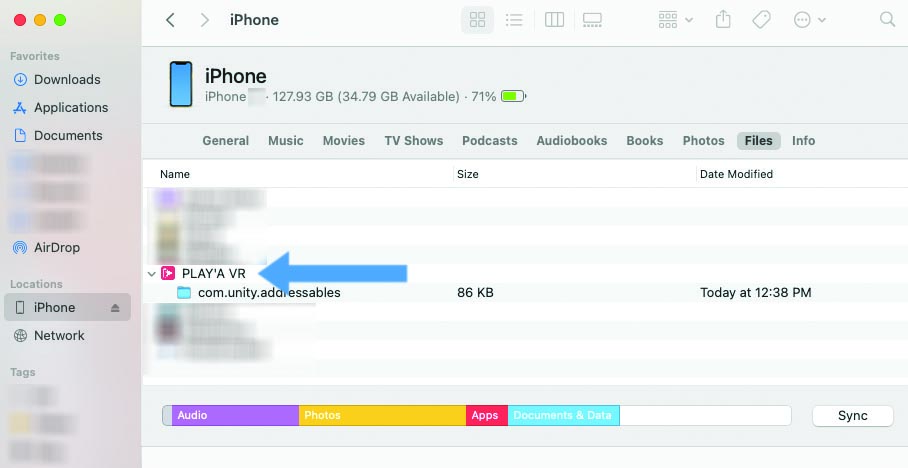
Video Compatibility
Current iPhone models work best with 4K videos. Although iOS devices have been compatible with H.265 since Sept 2017, users who try to play 5K and 6K videos may still encounter hardware compatibility issues. In general, 5K and 6K videos are only suited to desktop users with high-end hardware.
Any viewers experiencing issues with 3D 360° videos should try playing the video in HD instead of 4K. Playback at 1080p is still definitely adequate on most iPhones and will not degrade your VR porn viewing experience.

